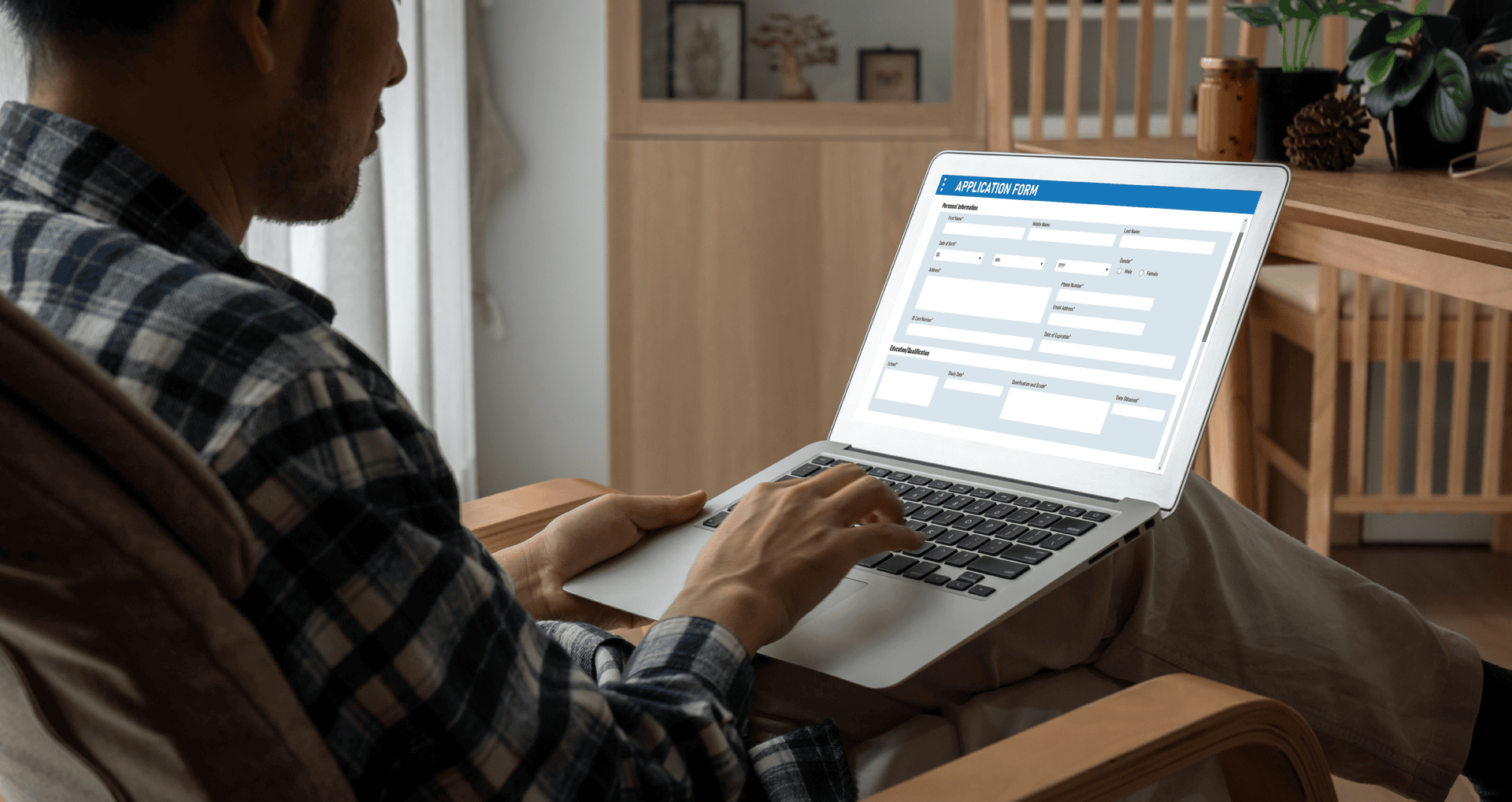Building online courses goes beyond just sharing information—it’s about making a deep captivating experience that clicks with your students. LearnDash gives you a solid LMS tool to create, run, and market courses straight from your WordPress site. But what if you could push it further adding special touches that make your courses stand out and fit your learners? This is where Advanced Custom Fields steps in.
Advanced Custom Fields is a very flexible WordPress plugin that lets you control everything related to your content. When combined with LearnDash, ACF adds extra functionalities to your courses that aren’t available by default. This guide will show you how to utilize ACF to improve LearnDash courses and make them more interactive, useful, and finished.
Whether you’re a course creator, educator, or developer, you’ll discover how easy it is to customize LearnDash with ACF—and you’ll ask yourself how you ever got by without it!
What is Advanced Custom Fields(ACF)?
Advanced Custom Fields is a WordPress plugin that lets you put custom fields on your website. ACF allows you to create more than the ordinary title, content, and perhaps a featured image. You can add information to your post pages or custom post types with the same tool.
Here are some key features that make ACF popular:
- Flexible Fields: ACF supports many types of fields, which include text, image, file, dropdown, and checkbox, among many others. This makes them flexible fields suited for specific content needs.
- Conditional Logic: ACF enables you to set up conditions so that fields will only appear and be viewable under certain conditions. This limits what the user is exposed to, only providing pertinent information.
- User-Friendly Interface: ACF integrates seamlessly with the WordPress editor. This makes it easy for beginners to add and manage fields.
ACF is ideal for anyone looking to add extra layers of content to their learndash site. If you are building a portfolio, building a business website, or creating an LMS like LearnDash, you can customize the content levels to a granular level with the power of ACF.
Why Use ACF with LearnDash?
LearnDash is already a valuable tool for creating online courses. But when you combine it with ACF, you get even more ways to customize letting you shape your course content just how you want it. Here’s why using ACF with LearnDash can change the game:
- Add Unique Information Fields: LearnDash has lots of good features, but it doesn’t cover everything you might want to customize. With ACF, you can add custom fields to various components such as course prerequisites, lesson difficulty, quiz tips, etc.
- Improve Learner Experience: These custom fields provide extra details to help improve the learning process of students such as Expected time to finish, Difficulty Levels, Notes, Links to Resources, and more. These little touches can affect how students get into your content.
- Streamline Course Management: ACF helps you manage and change your custom fields well, so you can tweak content without getting stuck in complicated code.
Integrating ACF with LearnDash opens up endless possibilities for custom LearnDash development, allowing you to create more dynamic and personalized learning experiences tailored to your learners’s needs.
Step-by-Step Implementation of ACF With Learndash
Ready to dive in? Let’s go through the steps to set up ACF with LearnDash. This process is straightforward, even if you’re new to WordPress or LearnDash customization.
Step 1: Install ACF
First of all, it is essential to install ACF and get it working. On your WordPress dashboard, navigate to Plugins and select Add New. Then search for Advanced Custom Fields. Press Enter and install the plugin.
Step 2: Create a New Field Group
Once ACF is activated, head to Custom Fields > Field Groups and click Add New. Here, you can create a set of custom fields to be used for any LearnDash Course, Lesson, Quiz, or Assignment.
A Field Group is a grouping of custom fields that you want to associate and display together. For example, if you’re adding course prerequisites and estimated completion time, you’ll add these fields within a single group.
Step 3: Add Fields to Your Group
Inside your Field Group, you can now start adding fields. ACF supports a variety of field types, such as:
- Text: Good for short texts such as course prerequisites or estimated time.
- Textarea: Useful for detailed descriptions of tasks or instructions.
- Dropdown: Nice to set up predefined choices, for example, difficulty levels.
- File: Great to upload resources such as PDFs or worksheets.
For every field, you can set the label and choose its type. More settings include making a field required and setting up some default values.
Step 4: Set Display Rules
ACF enables you to choose where these fields will be displayed. Do that by scrolling down to the “Location” section in your Field Group settings. It’s here where you could have specified the fields to appear only in courses, lessons, or quizzes by LearnDash. You now have your custom fields displayed in the most relevant places without dragging unnecessary items to every other part of your site.
Step 5: Save and Apply
Once you create the fields, save them. Then, each time you include or update a LearnDash course, lesson, or quiz, your custom fields will be ready to input relevant details about this content. This helps make your courses more specific to the learners.
These steps are straightforward, but if you find them challenging, consulting a WordPress plugin development company can provide the expertise you need to set up custom fields precisely the way you want. They can also assist with any other unique customizations you have in mind.
Examples of ACF Customization for LearnDash
After setting up ACF, let’s explore some real-world examples of how you can use it with LearnDash. Here are a few suggestions to improve your course content with custom fields:
- Adding Course Prerequisites and Estimated Time to Complete
Providing prerequisites and estimated completion times helps learners make informed decisions about which courses to take. With ACF, you can add a text field for prerequisites and another for completion time, making this information easily accessible to users.
For example, if you are teaching an introduction to programming course. For this course, you can list the prerequisites like “Basic understanding of HTML and CSS.” You can add “2-3 hours” for an estimated time for this course. This provides learners with an idea of what extent they are going to cover once they start the course.
Learners can quickly assess whether they meet the course requirements and how much time they need to invest, helping them make decisions.
- Adding Lesson Resources and Difficulty Level
Each learner has different needs; some lessons will require additional resources. You can allow ACF to include a file upload field in your lessons, attaching worksheets, readings, and other materials right to the page of the lesson.
Additional useful information would be the difficulty level. Adding a dropdown field on the learning system options such as Beginner, Intermediate, and Advanced will help learners choose lessons for their respective levels. This is very helpful if your courses fall under broad ranges or levels.
Resources can improve learner engagement, while a difficulty level sets expectations and allows learners to pace themselves better.
- Custom Fields for Quiz Instructions and Passing Tips
Quizzes are a crucial part of the learning experience. It offers learners a chance to test their knowledge. ACF can help make quizzes even more effective by adding custom instructions and passing tips.
For instance, you can add a text area for instructions, where you provide specific guidelines or tips on how to approach the quiz. You could also include motivational messages or insights that help learners feel prepared.
These small touches can significantly enhance user satisfaction, helping learners feel supported and confident as they navigate your quizzes.
Instructions and tips can help reduce test anxiety and improve overall quiz performance by preparing learners effectively.
Conclusion
The potential is limitless using ACF and LearnDash. Whether you want to add some individual instructions or more sources, something that makes your learning experience special, ACF has made it simple to take courses from basic to exceptional.
With these custom fields, you can make your instruction more personalized and interactive for your learners. So why wait? Start customizing your LearnDash courses with ACF today, and see the difference it can make for both you and your learners.